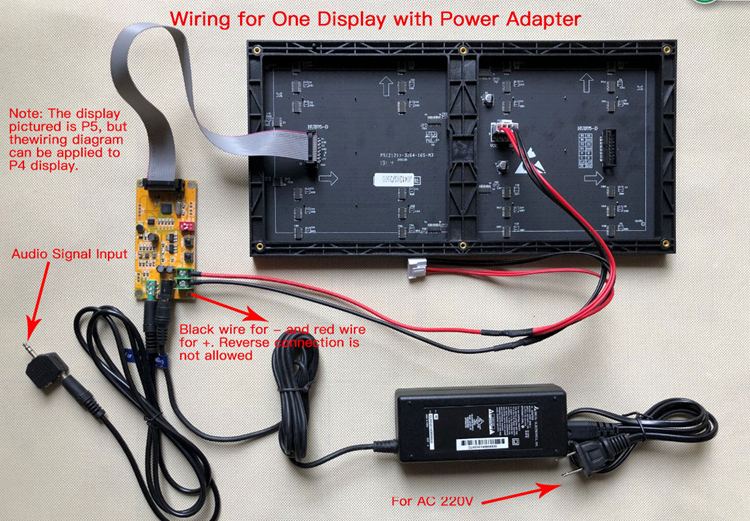| Quantity | 3+ units | 10+ units | 30+ units | 50+ units | More |
|---|---|---|---|---|---|
| Price /Unit | $73.41 | $71.91 | $69.67 | $66.67 | Contact US |
 Crosbon Imported 3-Core 6mm² OFC Power Cable Soft OFC Speaker Wire (US Standard Plug, 1.5 Meters)
$37.31
Crosbon Imported 3-Core 6mm² OFC Power Cable Soft OFC Speaker Wire (US Standard Plug, 1.5 Meters)
$37.31
 Geekworm 5-in-1 RAB Holder Breadboard Holder ABS Base for Raspberry Pi 5 Ar-duino UNO R3 & Mega 2560
$11.37
Geekworm 5-in-1 RAB Holder Breadboard Holder ABS Base for Raspberry Pi 5 Ar-duino UNO R3 & Mega 2560
$11.37
 Portable Handheld Tesla Coil 3.0 PRO Version 0-500uS 7-level Adjustable Power Pulse Width (2600mAH meets 20000 arcs)
$51.66
Portable Handheld Tesla Coil 3.0 PRO Version 0-500uS 7-level Adjustable Power Pulse Width (2600mAH meets 20000 arcs)
$51.66
Full Color Music Spectrum Display For KTV Stage 64 Mode AS128 Sound Control P4 One-Display w/ Adapter
Version & Display Size:
- Version: P4 One-Display Version with Power Adapter
- Display Size: 25.6 x 12.8 cm
Attention:
- The spectrum display comes without shell.
- For one-display version, it can be powered via PC USB port. PC USB cable is not included. If it is needed, please contact us to pay extra money.
- It is recommended to use separate power supply to power two-display version. If you don't have a 5V 6A (or over 6A) power adapter, please choose our version with power adapter.
Advantages:
- It is upgraded with 10-level adjustable brightness. It can meet your various needs.
- It is easy to switch between one-display and two-display modes, without restarting.
Features:
- 32-bit high-speed processor for ARM ensures accurate spectrum display. It can be used for frequency sweep test.
- Two kinds of signal acquisition methods: Electret microphone MIC and line input. Using exclusive core technology, the microphone collection effect and line input effect are both excellent.
- With professional AGC (automatic gain control) and wide audio adaptation range, it not only guarantees the accuracy and effect of the frequency spectrum, but also does not cause the volume to be too small to be displayed, and avoid display on a full screen due to too large volume.
- Up to 64 color mode combinations. Settings can be memorized even when it is power-off.
- Added 10-level brightness adjustment. You can adjust it to very soft brightness. Setting with power-down memory.
Using Instruction:
- This control card can control 75-port 32 * 64 dot P4, P5, P6 full-color dot matrix modules. It supports up to two screens, and can also work on a single screen.
- The connection sequence of the display screen is as shown in the figure below. Pay attention to the direction of the arrow on the display.
- This card can display 64 color mode combinations. Modes can be adjusted by K1, colors can be adjusted by K2. All the settings have power-down memory.
- This spectrum comes with a 3.5mm headphone jack input. If your audio output is an RCA port, please purchase a RCA to 3.5 conversion cable.
- When the signal input port is left floating, it is normal to have jitter at the bottom of the spectrum. Insert a 3.5mm headphone plug into headphone jack, and the bottom line will be restored.
- The R1 and R2 potentiometers of the spectrum control card have been set to the optimal position at the factory, and users do not need to adjust. If the user has adjusted, please return the potentiometers to the middle position.
Buttons of Control Card (Settings with Power-off Memory):
- K1 Button: Short press to switch modes
- K2 Button: Short press to change colors
- K1 (pressing) + K2 (short press): to increase brightness
- K2 (pressing) + K1 (short press): to decrease brightness
Red Dip Switch:
- S1: Sound control switch. When it is placed in ON, sound control turns on. When it is in OFF, sound control turns off.
- S2: Settings of one display and two display. When it is placed in On, it is in dual-display mode.
FAQ:
- Q1: When there is no sound, the spectrum is also beating.
- Solution 1: The earphone jack of the control card is inserted into one end of your audio cable, and the other end is left unplugged into the earphone jack. At this time, the spectrum will work. You can connect both ends to the earphone jack. Users can also replace better shielded wires.
Solution 2: Make sure that both ends of 3.5 audio cable are plugged into the headphone jack and plugged in to the end. Users can rotate the audio cable to eliminate poor contact. Many new customers do not plug the audio cable to the end, resulting in no sound. The following figure is a good example for you. 
Reason 3: Voice control mode turns on. When there are tiny sounds around, the spectrum will detect, and the spectrum automatic gain will be enlarged and displayed. This is normal.
Reason 4: When a finger touches the microphone of the control card and the surrounding lines, the frequency spectrum will also work, which is normal.
Reason 5: If your audio equipment has a noise level, although there is no song, the spectral automatic gain will enlarge and display the noise level. Users can judge whether the spectrum works normally by flowing the tips. Turn off the voice control switch and unplug audio cable of control card. Wait for a few seconds. If the spectrum does not beat, it proves that the spectrum works normally. You can also test with other audio equipment.
- Q2: For dual-screen display mode, one screen works normally, while there is a line in the middle of the other screen.
- It is because the control card is set to be one-display mode. Just push dip switch S2 to ON to work in dual-display mode.
Note: Other items in the pictures are not included, for demonstration purpose only.
Package Included: