
| Quantity | 3+ units | 10+ units | 30+ units | 50+ units | More |
|---|---|---|---|---|---|
| Price /Unit | $75.35 | $73.81 | $71.51 | $68.43 | Contact US |
 WINWING 18-UFC Unit + 18-HUD Unit with Mount Kit Flight Simulator Toggle Switch Flight Controller
$368.78
WINWING 18-UFC Unit + 18-HUD Unit with Mount Kit Flight Simulator Toggle Switch Flight Controller
$368.78
 WINWING ICE MAN MIP Flight Simulator Control Panel (18-UFC Unit1 + 2 MFD Unit1 + USB3.0 Instrument Display1)
$764.63
WINWING ICE MAN MIP Flight Simulator Control Panel (18-UFC Unit1 + 2 MFD Unit1 + USB3.0 Instrument Display1)
$764.63
 WINWING Orion 2 HOTAS Flight Simulator (15EX Metal Throttle without Finger Lift + 16 Metal Flight Joystick Grip)
$894.51
WINWING Orion 2 HOTAS Flight Simulator (15EX Metal Throttle without Finger Lift + 16 Metal Flight Joystick Grip)
$894.51
Left-Handed WASD Arcade Controller Fight Stick Game Controller for Hitbox Mixbox Fighting Game
Features:
- The large round button can be used to switch between double jump and other button functions. For example, you can set it to L3, so that you can set up functions such as throwing, defending, bursting, etc. in the game.
- Red low profile switches by GATERON and pluggable ABS injection molded keycaps are used. It is smooth to use. The dynamics are moderate and the sound is low.
- Size of the gaming controller: About 25 x 14 x 1.5cm/9.8 x 5.5 x 0.6" (LxWxH).
- The panel screws are recessed and edge rounding
- The buttons are only about 3mm/0.1" above the panel.
- With USB type-c port
- The bottom with RGB strip. Multiple light modes are supported
- Multi-layer acrylic stacked structure
- The bottom is a whole rubber non-slip mat
Package Included:
- 1 x Game Controller
Packaging Details:
- G.W.: 0.8kg
Note:
- USB cable is not included in the package.
- Panel sticker pictured is not included, for demonstration purposes only. Thank you for your understanding!
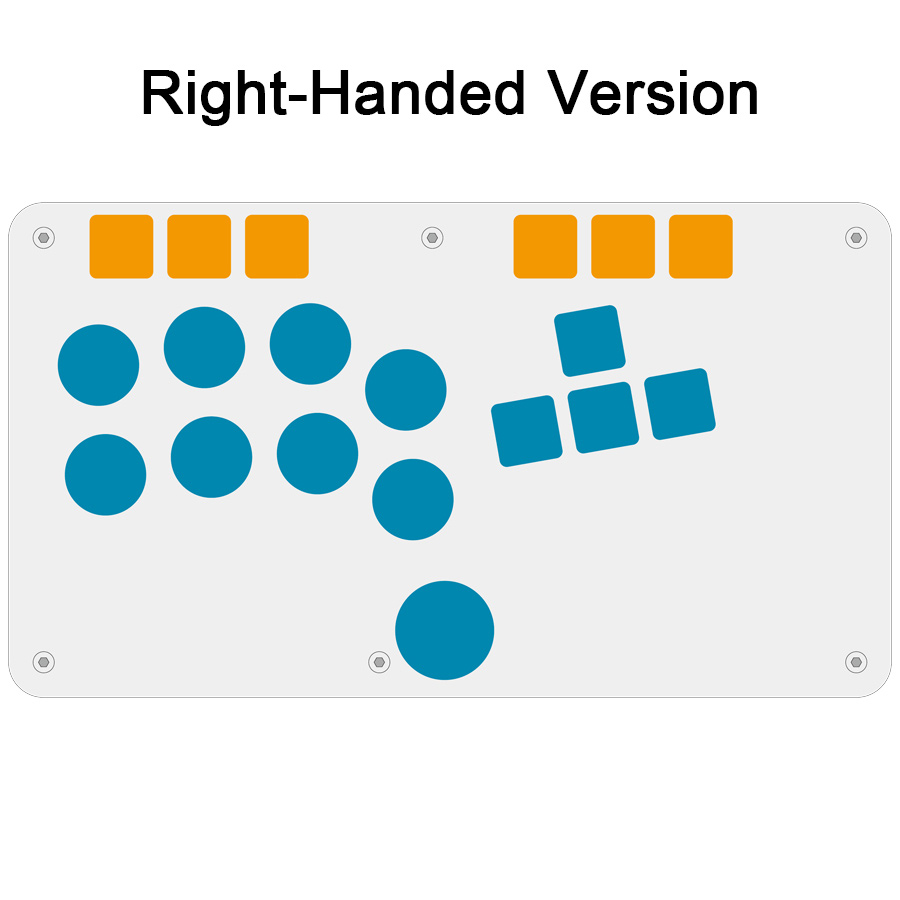











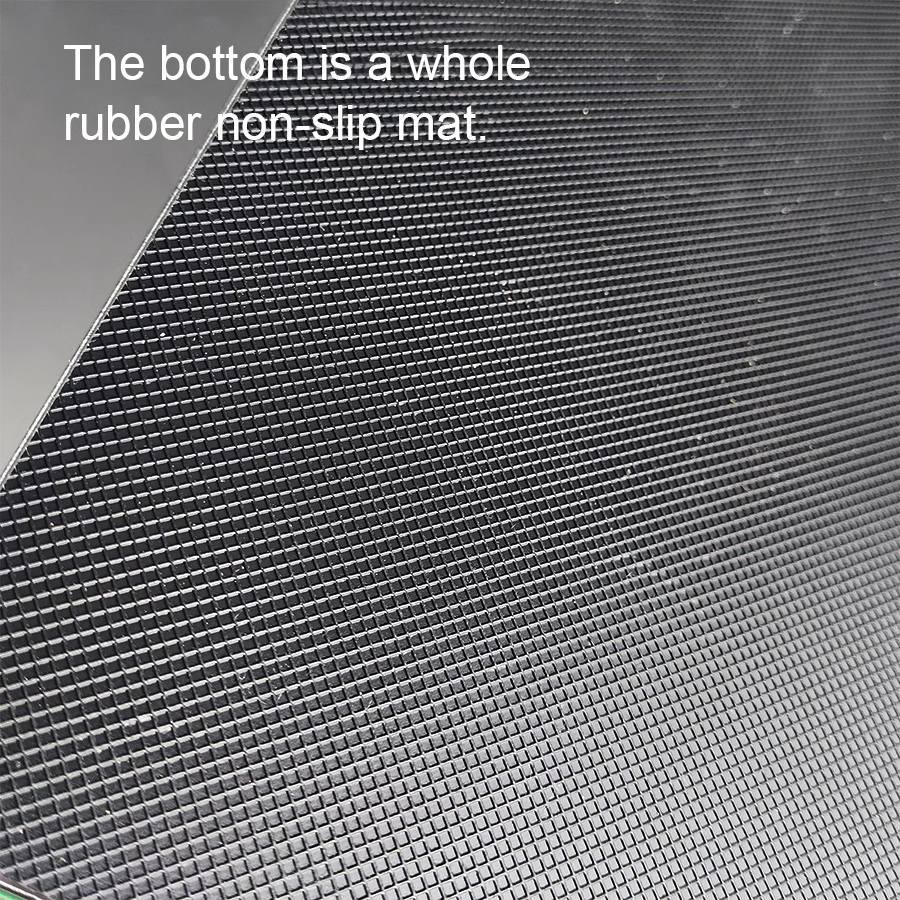
How to Use:
1. Connect to Different Game Consoles:
Computer host: Press and hold the button B on the game controller, then connect a data cable to the computer, and release the button B. When you use your computer for the first time, drivers will be automatically installed. Then in Devices & Printers, you'll see a controller for Xbox360, where you can test the keys. For PS4: Press and hold the button Y on the game controller, then plug the data cable into the console for PS4 and release the button Y. Then press the button PS on the game controller, and the game controller can be used normally.
The following corresponding buttons correspond to different game consoles:
A = Switch, B=Xinput (for PC Xbox360) , RT=Keyboard (PC keyboard), X=for PS3, Y=for PS4
(Note: The device has a memory function. The next time you connect it to the same game console, you don't need to switch. )
2. Last Input Priority:
In the process of use, players can directly switch to the Last Input Priority mode at any time.
Press Guide + Start + Down at the same time, and it will be standing (default mode).
Press Guide + Start + Up at the same time, and it will be up (jump) priority mode.
Press Guide + Start + Left at the same time, this is the last input priority mode. (Press and hold "up (jump)" and then "down (crouch)". These two buttons are not released at the same time, and this is the state of down (crouch) because down (crouch) is the rear input. And the left and right directions are the same.) Note: The last input priority mode has a memory function. Thus, it only needs to be set once, and does not need to be reset before each use.
3. Switching of controller left & right stick and DP modes:
These three modes can be switched at will when it is used.
D-Pad mode (default): Press Back + Start + Down at the same time.
Left stick: Press Back + Start + Left at the same time.
Right stick: Press Back + Start + Right at the same time.
For example, if you use an emulator for WinKawaks to play arcade games. Then you need to switch the mode to the left stick mode for the emulator to recognize the direction.
4. Change bottom RGB lighting effect:
Press Back + Start + X/□ at the same time to switch between different lighting effects.