
| Quantity | 3+ units | 10+ units | 30+ units | 50+ units | More |
|---|---|---|---|---|---|
| Price /Unit | $98.54 | $96.53 | $93.51 | $89.49 | Contact US |
 M5Stack Atomic H-Driver Base H-Bridge Motor Driver Base Built-in DRV8876 Chip for ATOM Series Controller
$15.58
M5Stack Atomic H-Driver Base H-Bridge Motor Driver Base Built-in DRV8876 Chip for ATOM Series Controller
$15.58
 Leadshine DM2282 Two Phase High Voltage Stepper Motor Driver 180-240VAC 200KHz 400-25600PPR Single Driver
$112.87
Leadshine DM2282 Two Phase High Voltage Stepper Motor Driver 180-240VAC 200KHz 400-25600PPR Single Driver
$112.87
 QKG50 2 Inch High Precision Machine Vise CNC Vise Suitable for Surface Grinding Milling EDM Machines
$64.78
QKG50 2 Inch High Precision Machine Vise CNC Vise Suitable for Surface Grinding Milling EDM Machines
$64.78
ET070 7" PLC HMI Touch Screen Industrial Human Machine Interface 800*480 w/ RS232 RS485-2 Ports
Performance Specifications:
- Display: 7" TFT
- Resolution: 800*480
- Display Color: 65536 color
- Backlight: LED
- Brightness: 200cd per square meters
- Backlight life: 50,000 hours
- Touch Panel: 4-wire precision resistance network (Surface hardness 4H)
- CPU: 400MHz, RISC
- Memory: 128MB FLASH + 64MB SDRAM
- Recipe memory & RTC: 512KB + RTC
- Expandable memory: not supported
- Printer port: Serial port
- Ethernet: not supported
- Program download: One USB SLAVE interface/serial port
- COM port: COM0: RS232/RS485-2, COM2: RS232
- Expansion port: not supported
Electrical Specifications:
- Rated power: 5W
- Rated voltage: DC24V
- Input range: DC 12V~28V
- Allow power failure: <3ms
- Insulation resistance: Greater than 50MΩ at 500V DC
- Dielectric strength test: 500V AC 1 minute
Structure Specifications:
- Shell color: Black
- Shell material: Fireproof ABS
- Dimensions: 204 x 150 x 37mm/8 x 5.9 x 1.5 inch (LxWxThickness)
Mounting hole size: 192 x 138mm/7.6 x 5.4 inch
Environment Specifications:
- Working temperature: 0 to 45℃/0 to 113℉
- Working humidity: 10~90%RH (non-condensing)
- Storage temperature: -10 to 60℃/-50 to 140℉
- Storage humidity: 10~90%RH (non-condensing)
- Shockproof test: 10~25Hz (X, Y, Z direction, 2G, 30 minutes)
- Cooling method: Natural air cooling
Certification:
- Panel protection grade: IP65 (front panel)
- CE certification: EN61000-6-2: 2005, EN61000-6-4: 2007
Features:
- Touch sensitive & high performance. Innovative windowless mask does not bubble, making the touch more precise. 400MHz high-speed CPU enables strong data processing ability, fast communication transmission speed, smooth multi-page switching speed.
- Highly cost-effective & premium quality. Made from high-quality components, the accumulation of more than 10 years of professional man-machine experience. Reasonable product design planning makes it convenient and easy to use.
- Fashionable color widescreen: 16:9 stylish widescreen, TFT LCD display, 65536 colors, more colorful display. LED backlight, brightness can be adjusted at will, energy saving and environmental protection.
- Configuration software has comprehensive functions. Full-featured free configuration software for Kinco HMIware.
- Convenient & easy to use: system parameters, firmware update, touch calibration is convenient to operate, no need to open the electrical cabinet to adjust coding switch to set working mode, it can be done conveniently and quickly directly on the software.
- Easy communication, wide range of use. RS232 and RS485-2 communication, universal 9-pin interface, can communicate with hundreds of PLCs (suitable for Siemens, Mitsubishi, Delta, Xinje, Panasonic, Omron, Schneider, FATEK, etc.). It can also communicate with other PLCs and lower computers that support standard protocol for Modbus.
Package Included:
- 1 x HMI Touch Screen
Note:
- Other items pictured are not included, for demonstration purposes only. Thank you for your understanding!
Installation Precautions:
1. Environmental Requirements:
Please note that when installing device on the back of the product, make sure that AC power cord, PLC output module, starter, relay, and other types of electrical interface devices are far away from the back of the product.
Not For These Occasions:
- Direct sunlight
- Places where the ambient temperature and relative humidity exceed specifications
- Places where rapid temperature changes are likely to cause condensation
- Places with corrosive gas and flammable gas
- Places with a lot of dust, dust, salt, iron powder
- Places where droplets such as water, oil, medicine, etc. will be splashed
- Places that bring direct vibration and impact to the host
Please take shielding measures when using in the following places:
- Places with static electricity or other forms of noise
- Places with strong electromagnetic fields
- Places that may be exposed to radiation
- Places close to the power source
1.2 Power Supply Requirements:
- Input voltage: 12~28VDC
- Special attention should be paid to keeping a long distance from the frequency converter and switching power supply. The input and output cables of such equipment must be shielded cables, and the shielding network must be connected to the star grounding point of the system.
- DC power source must be properly separated from the AC main power source.
- Do not let the touch screen man-machine interface and the inductive load or the input circuit of the controller share power supply.
- The fast fuse inside the product can play a protective role when the power supply voltage is too high, but it cannot ensure that the internal electronic components are not damaged.
- The product shell must be grounded.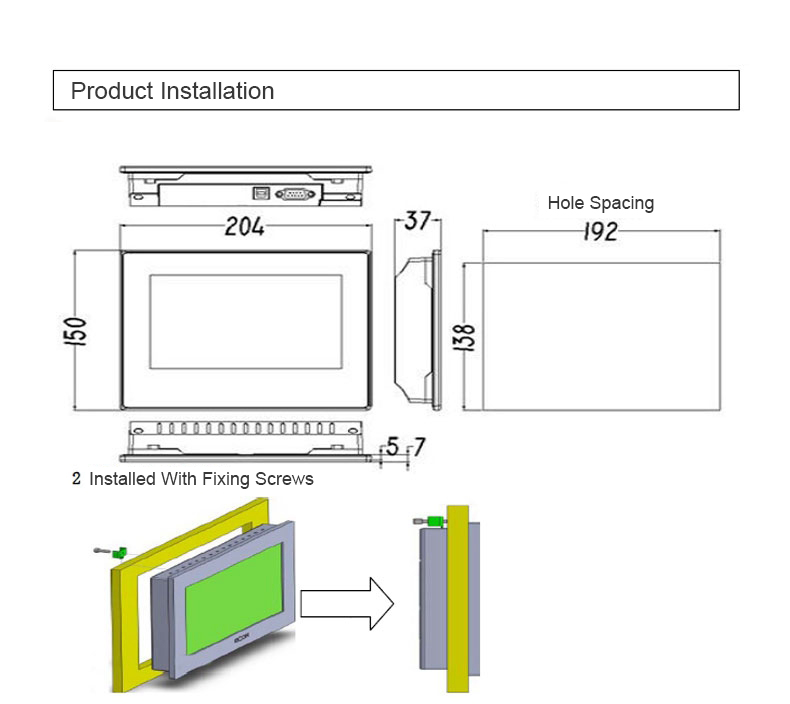
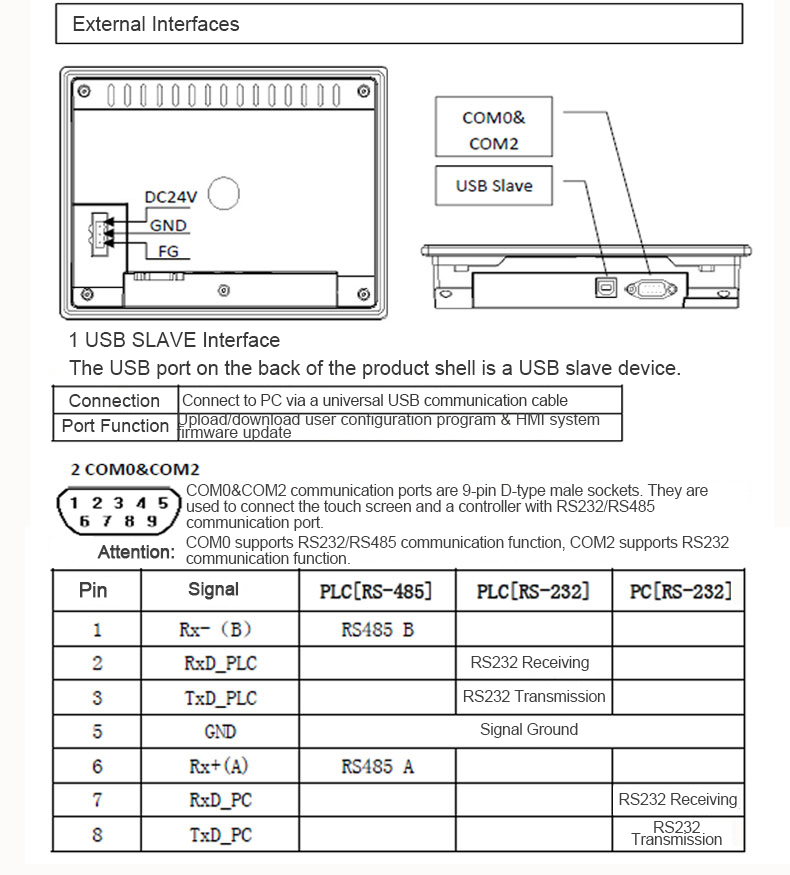
FAQ:
Q1: Where can I download the product configuration software for Kinco HMIware? Why can't it be installed?
Answer: Software download address https://www.eview.cn/support/default.html#a2
Attention:
- Please close your anti-virus software when downloading the software (the configuration software is developed by us, otherwise there will be a virus prompt), please do not install it on your C drive when installing;
- If you are using a computer system for Windows Vista/Windows 7/8, please right-click the software Setup icon and select "Run as administrator".
Q2: How to install the USB driver for Kinco HMIware?
Answer: The USB driver of the human-machine interface software for Kinco HMIware does not need to be downloaded, but it needs to be installed manually. The specific steps are as follows:
1. After the screen is powered on, connect an USB download cable to your computer.
2. Open the [Device Manager] of the computer, select the "USB Device" with a yellow exclamation mark or select "Gadget Serial", click [Right click], and select [Update Driver].
3. Click [Browse], select the [Driver] folder in the Kinco HMIware installation directory, and click [OK].
4. After the installation is complete, check that "Kinco HMI USB" appears in the [Universal Serial Bus Controller], indicating that the USB driver is successfully installed and ready to use.
Q3: Is there a detailed manual for the HMI touch screen? Which PLCs can it communicate with?
Answer: The more detailed programming manuals and PLC communication settings of the human-machine interface are included in the software for Kinco HMIware.
User manual: configuration software->help->user manual, telling you how to install and use the software.
Communication description: configuration software->help->communication description, which contains all supported PLC communication models and communication parameter setting descriptions.
Q4: The touch screen and PLC cannot communicate normally? The project file cannot be downloaded. How to update system and firmware?
Answer: Please follow these steps:
1. Confirm whether power supply turns on, check whether there is a problem with the project file, check whether the communication line is normal, and troubleshoot the serial communication problems of the touch screen and PLC;
2. Check whether the software version is the latest (the date after the software-help-version information build), and download and install the new software for KHmanager on the official website;
3. Update the system file: touch and hold a finger on the touch screen, power on the screen at the same time, and enter the setting interface; click [Firmware Update] [File System Update], and then download the project file again.
Application Scenarios (Provided by our users):