
| Quantity | 3+ units | 10+ units | 30+ units | 50+ units | More |
|---|---|---|---|---|---|
| Price /Unit | $106.11 | $103.95 | $100.70 | $96.37 | Contact US |
 PX Logic 32 32-Channel 1GHz 4G Storage USB3.0 Super High Speed Logic Analyzer with Accessory Kit
$220.81
PX Logic 32 32-Channel 1GHz 4G Storage USB3.0 Super High Speed Logic Analyzer with Accessory Kit
$220.81
 PX Logic 16 Pro 16-Channel 1GHz 4G Storage USB3.0 Super High Speed Logic Analyzer with Accessory Kit
$143.08
PX Logic 16 Pro 16-Channel 1GHz 4G Storage USB3.0 Super High Speed Logic Analyzer with Accessory Kit
$143.08
 PX Logic 16 Base 16-Channel 250MHz 1G Storage USB3.0 Super High Speed Logic Analyzer with Accessory Kit
$104.21
PX Logic 16 Base 16-Channel 250MHz 1G Storage USB3.0 Super High Speed Logic Analyzer with Accessory Kit
$104.21
UltraLink Offline Downloader Online Debugger Pragmatic Debugging Tool (Gray) Compatible with DAPLink
Features:
- Use standard CMSIS-DAP online debugging download protocol
- Compatible with various DAP-Link and support IDE such as for Keil, OpenOCD-based STM32CubelDE and CLion
- Support offline firmware download of a large number of chips for Cortex-M series. Download address can be set
- Equipped with silky MonoUI interaction system. Its operation logic is simple and efficient
- Support high-speed Bootloader for system firmware upgrade (can be used for subsequent expansion of more APP and supported chip models)
- Support USB virtual debugging serial port function and ultra-high baud rate (921600) without packet loss
- Continuous integration of more extended function APP (voltmeter, logic analyzer, CAN debugger, etc.)
Package Included:
- 1 x Downloader Debugger
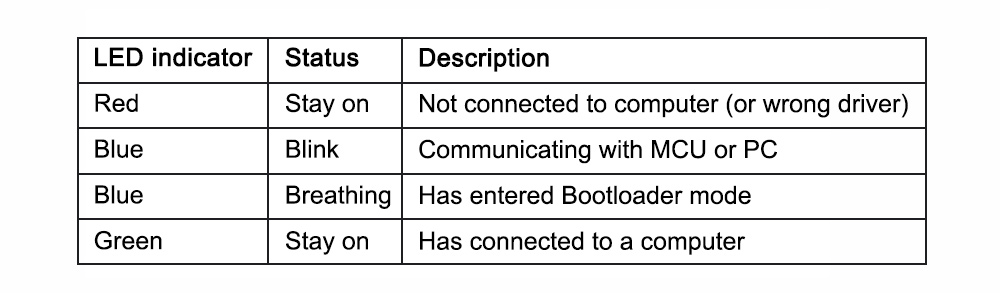
Connected to PC:
- UltraLink will automatically install the virtual serial port and CMSIS-DAP driver after connecting to your computer via a USB Type C cable. It is driver-free for Windows systems above 10.
- After the installation, you'll see a 64MB USB flash drive recognized (can be renamed) when you open your computer's file manager. Through the device, you can directly drag the files and other configuration files burned offline into the USB flash disk to write to the Flash on the UltraLink board.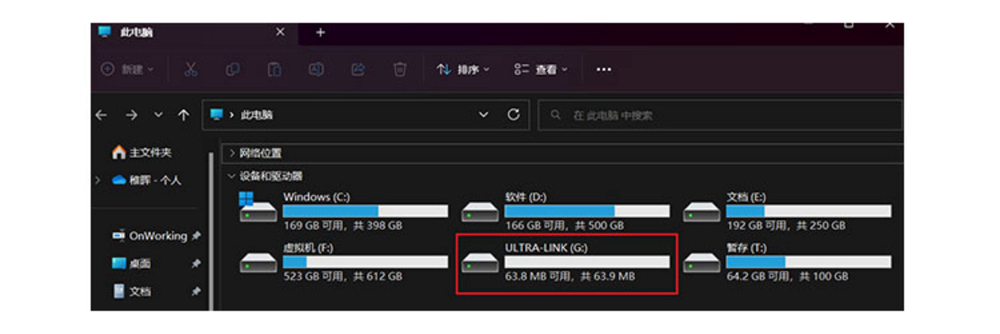
- The first time you use UltraLink, the system will be initialized, and some system folders will be created in the U disk directory. Please NOT delete these files!
System File Description:
- SETTING: Used to back up user settings (will be used in the future).
- SRC: Stores system resources such as images and metadata.
- LICENSE: The authorization file for the device. The manufacturer will activate the device, and the file is uniquely bound to each device. Therefore, we recommend that you back up this file first after receiving the item to prevent future file loss after formatting the disk.
- In addition, open the device manager, you can also see an extra serial port in the ports (COM and LPT). You can use various serial debugging tools on your computer to open the serial port and debug. It is used in the same way as other USB to serial port modules.
- A device named UltraLink REF is also recognized in the device manager in Universal Serial Bus devices. This is reserved for USB Bulk communication devices to implement more high-speed USB communication applications, such as screen mirroring APPs and other applications in the future.
Pin Definition:
- There are two rows of pin headers with 10 pins. The functions of the pins are displayed in the main interface of the screen.
- The leftmost first pin of Row-1 and Row-2 is both GND, corresponding to the intaglio icon indication on the case.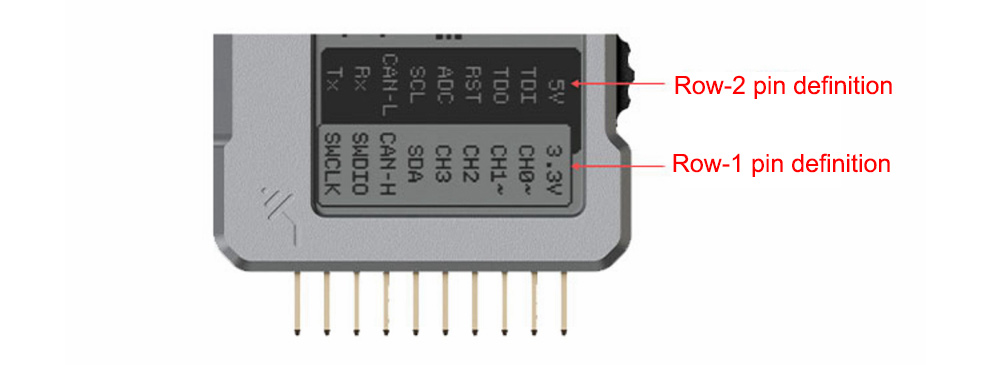
Operation Instruction:
- The first time you use UltraLink, instructions are provided. If you want to see the boot screen later, please do a factory reset.
- Very simple operation logic:
1. Scroll the scroll wheel on the right side of UltraLink. Scroll the wheel up and down to switch entries. Short press the scroll wheel to confirm the operation. Long press the scroll wheel to return to the operation.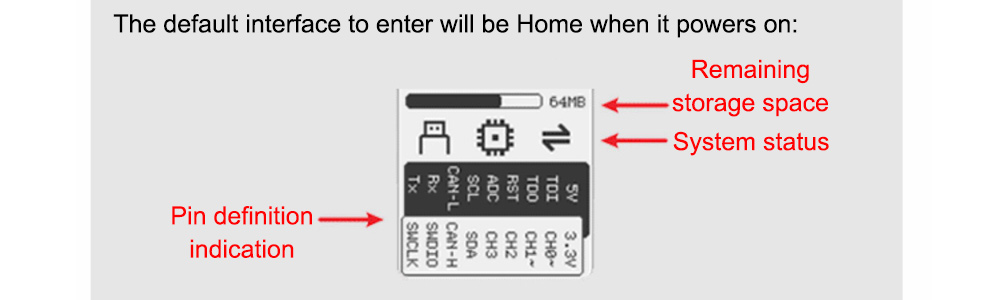
2. Short press the scroll wheel to confirm. Short press the scroll wheel on the Home interface, the device will enter APP menu interface. Scroll the wheel up and down to switch the required APP functions: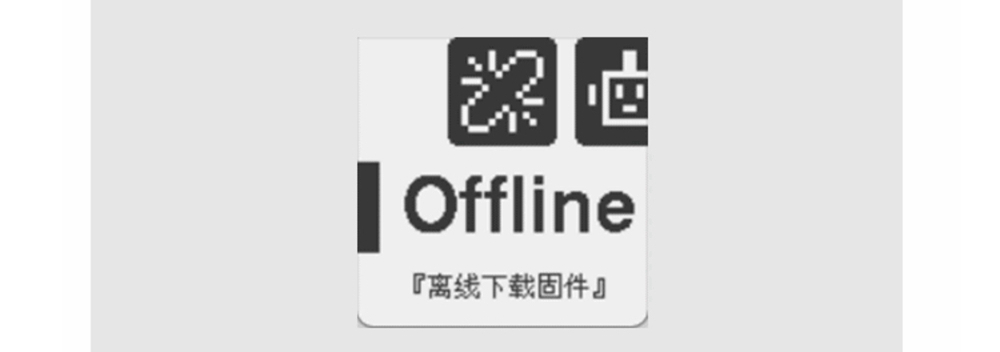
3. On any interface, long press the scroll wheel to cancel or return to the previous page.